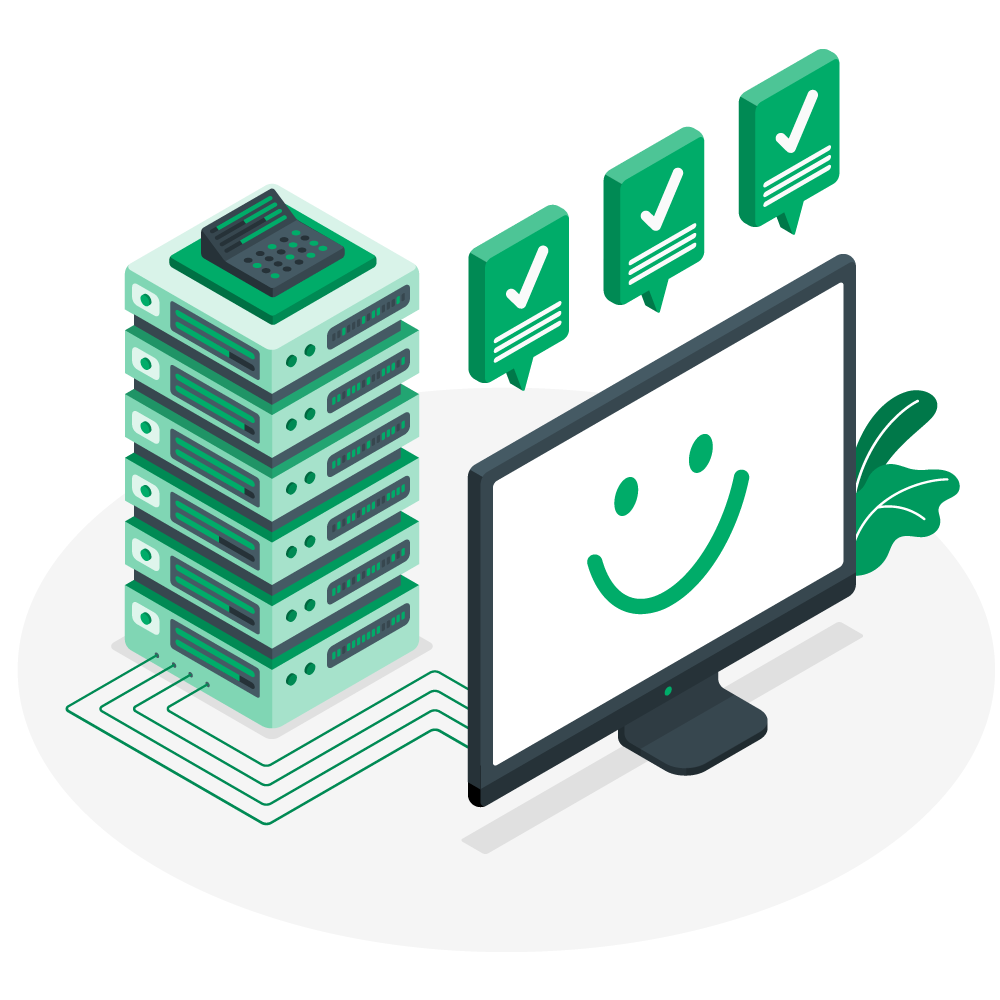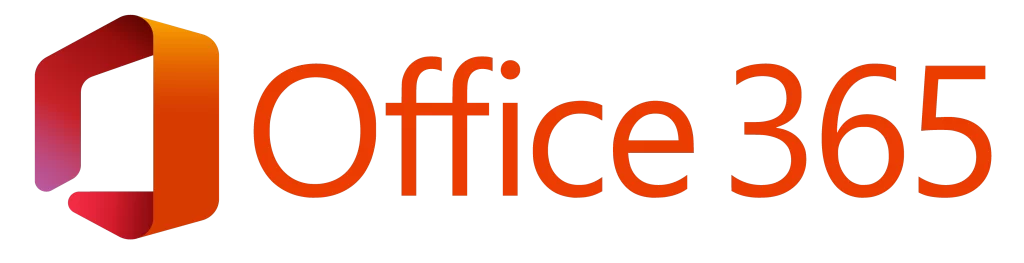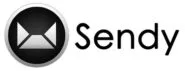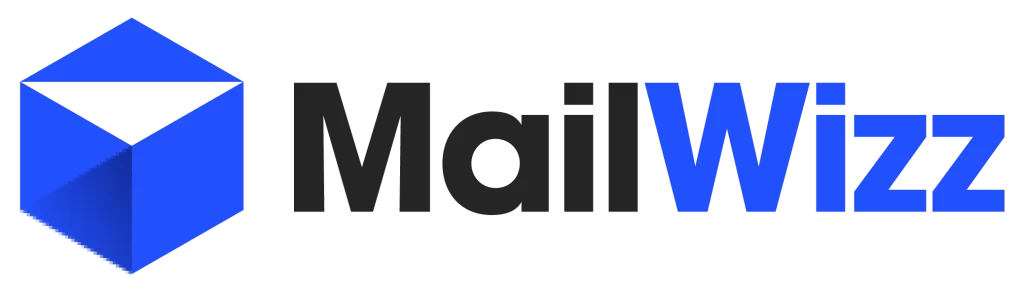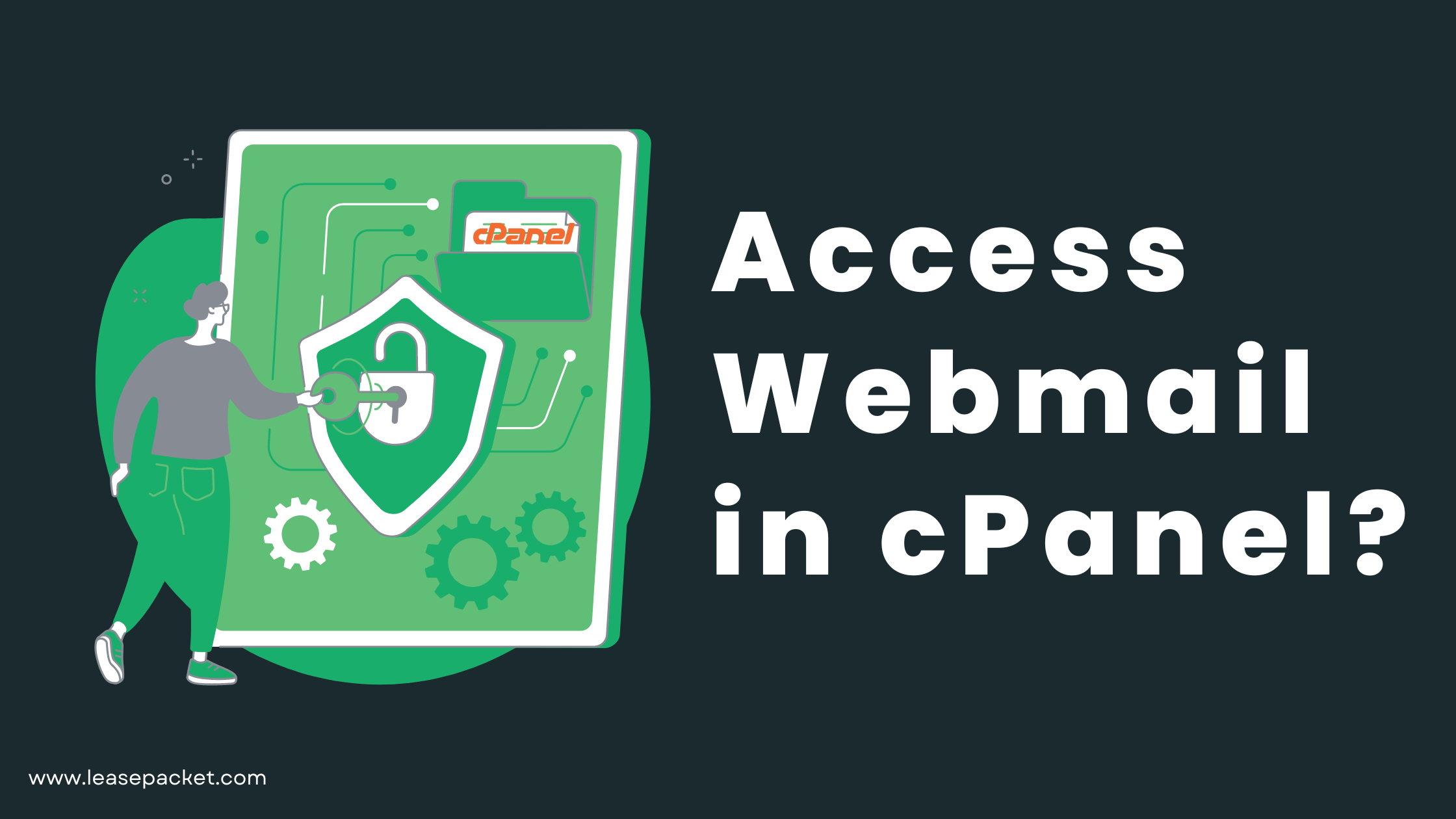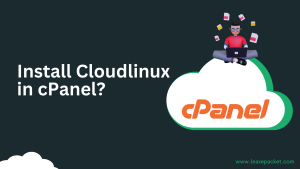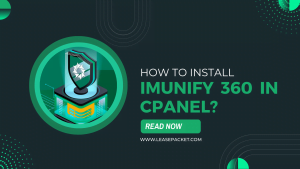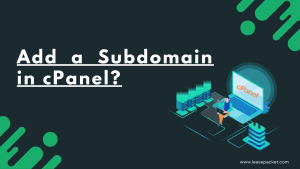This blog covers ways to access webmail in cPanel. If you are a website owner or an administrator, you might be familiar with cPanel, a popular web hosting control panel that allows you to manage your website and its associated services. One of the most useful features of cPanel is webmail, which provides a convenient way to access your email accounts from anywhere with an internet connection.
Whether you’re a beginner or an experienced user, this blog will provide you with all the information you need to access your webmail in cPanel. Before we know how to access webmail, let’s quickly understand what webmail is.
What is Webmail?
Webmail is an email service that allows you to access your email account through a web browser instead of using a standalone email client such as Outlook or Thunderbird. With webmail, you can send, receive, and manage your emails using a simple and intuitive web-based interface.
Webmail is usually provided by web hosting companies as a part of their hosting services, allowing website owners to create and manage email accounts associated with their domain names. Most webmail services offer features such as inbox management, folder organization, email search, spam filtering, and other basic email functionalities.
Webmail has become increasingly popular over the years due to its convenience and accessibility. With webmail, you can access your email from any device with an internet connection, making it ideal for people who are constantly on the go. Additionally, webmail eliminates the need for users to install and configure an email client on their computer or mobile device, which can be time-consuming and challenging for some users.
Ways to Access Webmail in cPanel
There are two simple methods using which you can access webmail in cPanel:
First Method
This is the traditional method – it doesn’t require much technical knowledge – even beginners can do it.
1. Log in to cPanel.
2. In the Email section of the cPanel home screen, click Email Accounts.
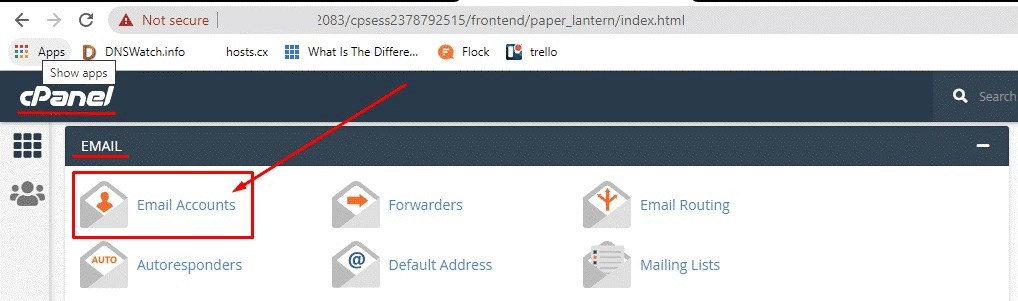
3. Under Email Accounts, locate the email account you want to access and click the Check Email button.
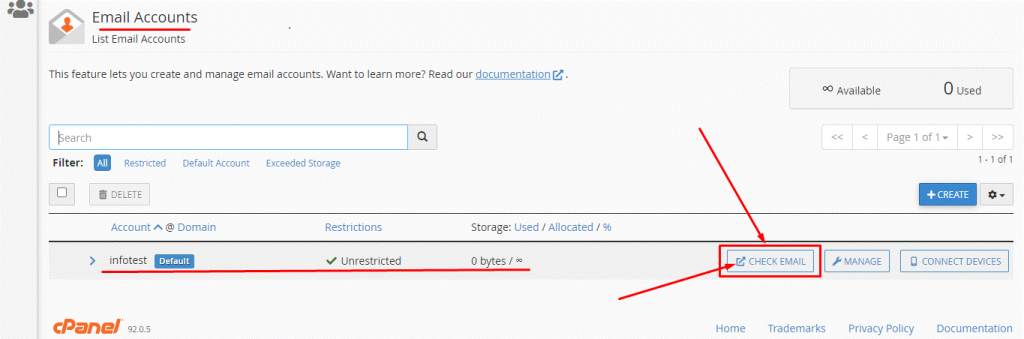
4. Now, you are on the webmail’s main page.
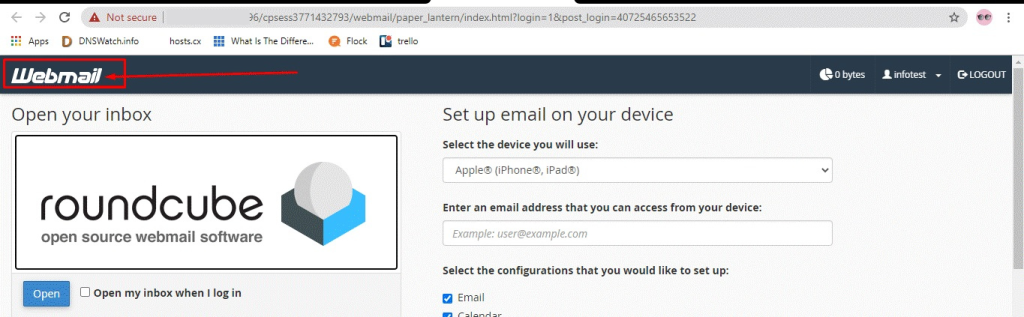
Second Method
- Type your domain_name/webmail in the URL box. Or type your IP_Address/2096.
- Now update your email address & password carefully, then click on the Login button.
Now update your email address & password carefully, then click on the Login button.
Conclusion
Accessing webmail in cPanel is a straightforward process that can be done in a variety of ways. Whether you prefer to use cPanel’s built-in webmail client, an email client such as Outlook or Thunderbird, or access webmail on your mobile device, there is a solution that will suit your needs.
By following the steps outlined in this blog, you can easily access your webmail and manage your emails from anywhere with an internet connection. With webmail, you can enjoy the convenience and flexibility of accessing your email without the need for a standalone email client.
We hope this blog has been helpful in guiding you through the process of accessing webmail in cPanel. If you have any further questions or need assistance with your webmail, don’t hesitate to reach us out by clicking here For more such informative blogs, visit our blog NOW!