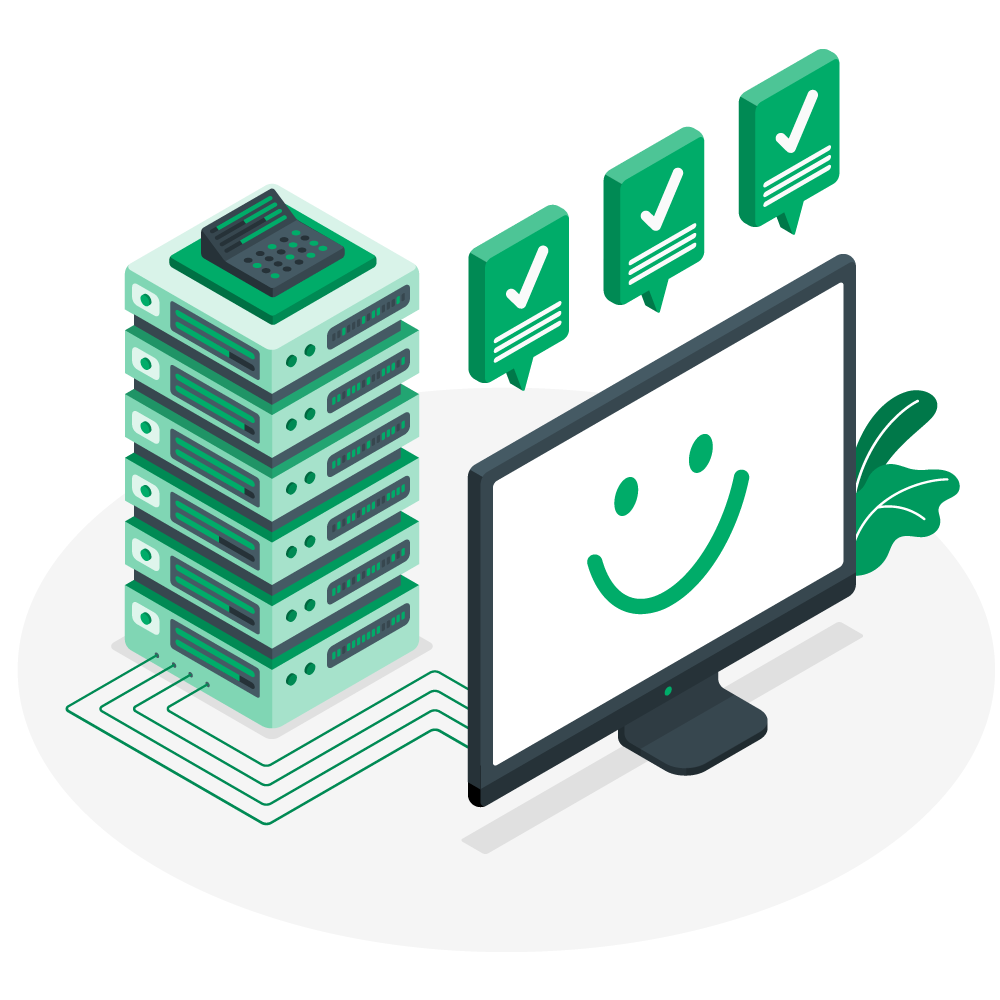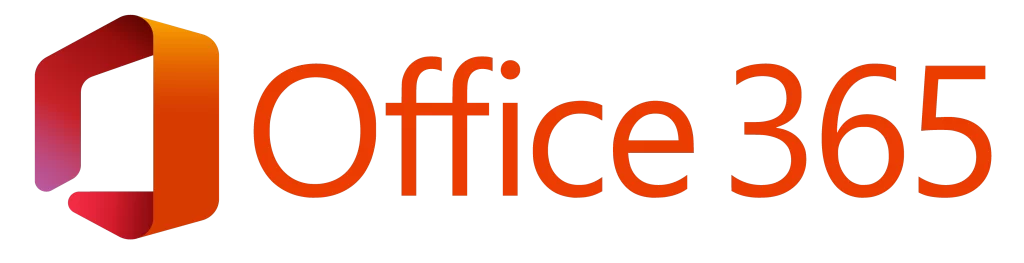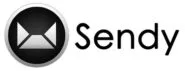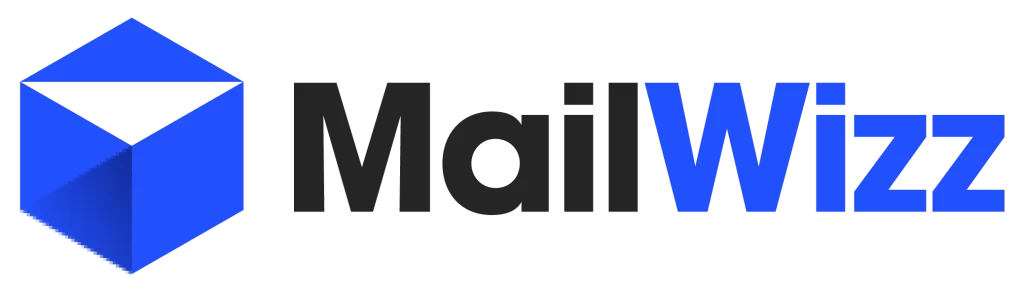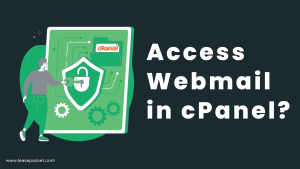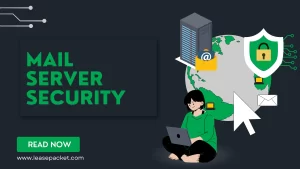Imunify360 stands as a robust security solution for Linux web servers, offering proactive defence against digital threats with its advanced firewall, malware scanning, and intrusion detection systems. As crucial as it is to have Imunify360 protecting your server, ensuring that your license is up to date is equally important to maintain uninterrupted access to its comprehensive security features. This detailed guide will walk you through the steps to register or refresh your Imunify360 license using the Command Line Interface (CLI), a powerful tool for managing your server’s operations directly.
Table of Contents
Introduction to Imunify360 CLI
The Imunify360 Command Line Interface (CLI) provides server administrators with a direct way to interact with Imunify360, enabling them to execute a wide range of commands without utilising the graphical user interface. This is particularly useful for automating tasks through scripts or when managing servers remotely.
Pre-requisites
Before proceeding with the registration or refreshment of your Imunify360 license, ensure that you have:
- Root access to your Linux server.
- Imunify360 already installed on your server. If not, refer to the official Imunify360 documentation for installation instructions.
- Your Imunify360 license key. This is provided when you buy Imunify360 License.
Registering Your Imunify360 License
To register your Imunify360 license for the first time using CLI, follow these steps:
- Open Terminal or SSH Client: Log into your server as the root user using a terminal on Linux/Mac or an SSH client like PuTTY on Windows.
- Execute the Registration Command: Run the following command to register your Imunify360 license:
imunify360-agent register YOUR_LICENSE_KEY
Replace YOUR_LICENSE_KEY with the actual license key provided to you by Imunify360.
Activating an IP-based Imunify360 License
For those holding an IP-based license, activation and registration of Imunify360 can be accomplished using the IPL argument as follows:
imunify360-agent register IPL
Verifying Imunify360 License Registration
After executing the command, Imunify360 will communicate with its license server to register your key. You can verify the registration by checking the status of Imunify360:
imunify360-agent status
This command will provide you with information about the Imunify360 service status, including the license status.
Refreshing Your Imunify360 License
If your Imunify360 license needs to be refreshed or if you’ve made changes to your subscription, follow these simple steps:
- Open Terminal or SSH Client: Ensure you’re logged in as the root user.
- Execute the Refresh Command: Run the following command to refresh your Imunify360 license:
imunify360-agent reread
This command prompts Imunify360 to recheck the license status with the licensing server and apply any updates or changes to your subscription.
Note: To verify refresh, use the status command mentioned earlier to verify that your license has been successfully refreshed and is active.
Troubleshooting
If you encounter any issues during the registration or refresh process, consider the following tips:
- Ensure your server has an active internet connection and can reach the Imunify360 licensing server.
- Double-check your license key for any typing errors.
- Refer to the Imunify360 documentation or contact support for further assistance.
Conclusion
Keeping your Imunify360 license updated is crucial for maintaining the security and integrity of your web server. By using the CLI, you can easily register or refresh your license, ensuring uninterrupted protection against threats. Remember to periodically check your license status to avoid any service disruptions.
By following this guide, you’ll ensure that your server remains protected by Imunify360’s comprehensive security solutions, providing peace of mind in an increasingly unpredictable digital landscape.