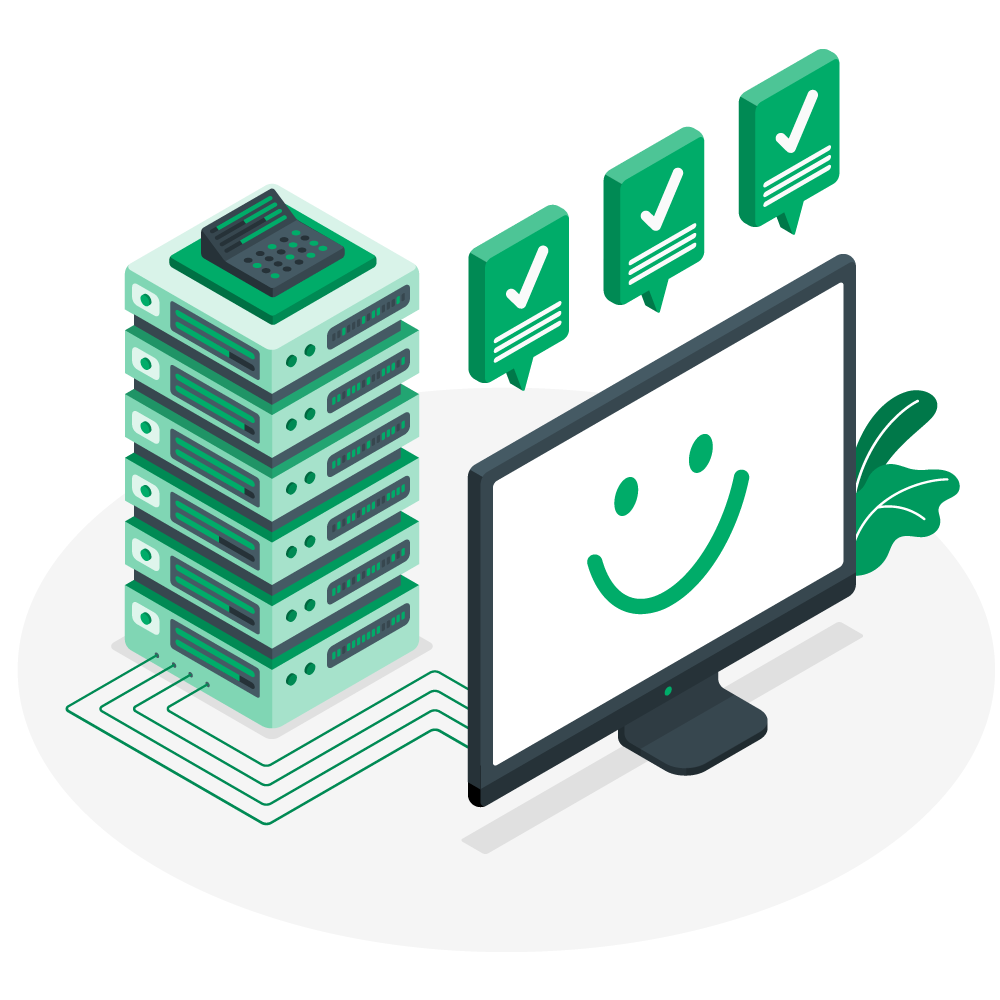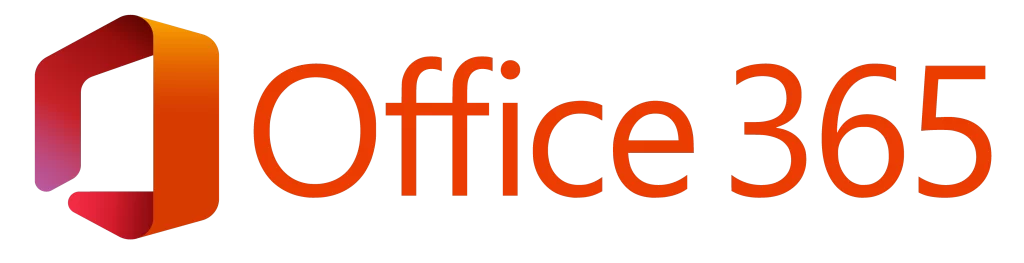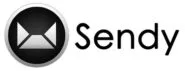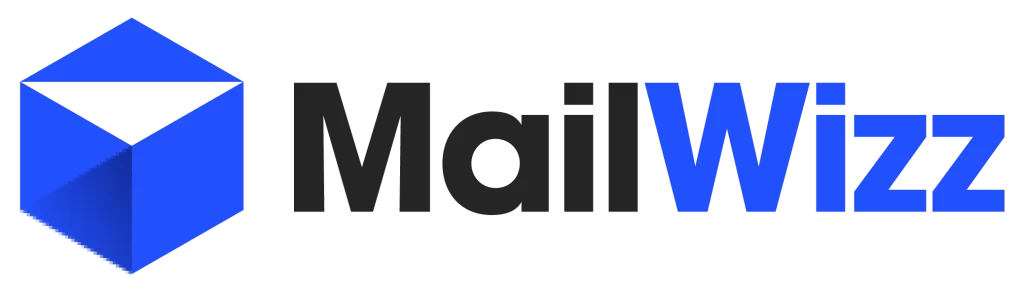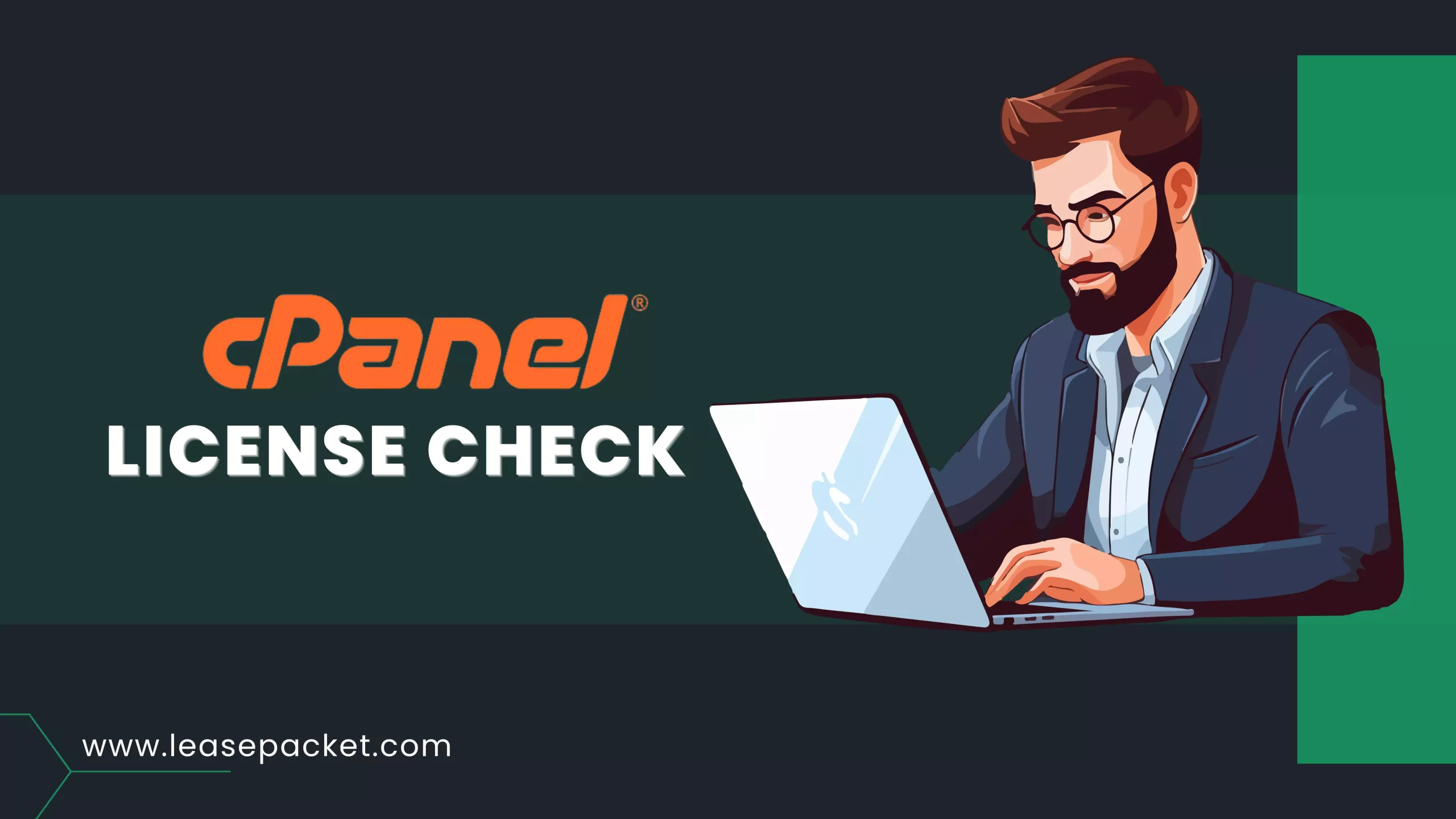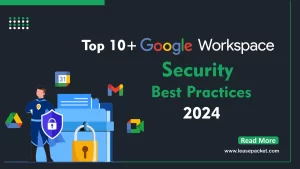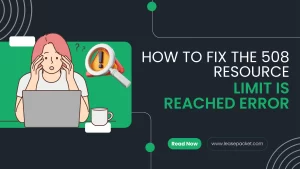For servers, cPanel is like a superhero that makes things easy. It’s a special control panel that helps with managing servers. Making sure your cPanel license is still good is really important to keep your web server working well. In this detailed guide, we will talk about how to do a cPanel license check. We’ll give you step-by-step instructions and helpful tips for both experienced server managers and those who are new to using cPanel.
Table of Contents
Understanding cPanel Licensing
Before we start checking the license, let’s make sure we understand the basics of cPanel licensing. cPanel is like a special remote for managing websites on the internet. Each computer (server) that uses cPanel needs a special permission slip called a license. You get these licenses from the company that makes cPanel, called cPanel, Inc. They offer different types of licenses depending on what kind of website you have. It’s like choosing the right tool for the job.
Why Regular cPanel License Check Matters
Regularly checking the status of your cPanel license is essential for several reasons:
Ensuring Compliance:
License compliance is crucial for legal and ethical reasons. Regular checks help you confirm that you are using cPanel in accordance with the licensing terms.
Avoiding Service Disruption:
An expired or invalid license can lead to service disruption. Regular checks allow you to address license issues promptly, preventing any downtime for your hosted websites and applications.
Accessing New Features and Updates:
A valid license ensures that you have access to the latest cPanel features, security patches, and updates. Regular checks guarantee that you can take full advantage of the software’s capabilities.
Step-by-Step Guide on How to Perform a cPanel License Check
Note: The steps provided here assume that you have access to the server where cPanel is installed.
Step 1: Login to WHM (WebHost Manager):
- Open your web browser and navigate to “https://your-server-ip:2087” (replace “your-server-ip” with the actual IP address of your server).
- Log in with your WHM username and password.
Step 2: Access the License Information:
- Once logged in, navigate to the “Home” tab in WHM.
- In the search bar, type “License Information” and click on the corresponding option that appears.
Step 3: Review License Details:
- The “License Information” page provides details about your cPanel license, including the license type, IP address, expiration date, and current status.
- Check the “Status” section to ensure that the license is active and not expired.
Step 4: Renewing or Updating the License:
- If your license is approaching expiration, you can renew it directly from the “License Information” page. Follow the prompts to renew and update your license.
Alternate Option: Using Browser
To perform a cPanel license check, follow the below steps
- Visit www.verify.cpanel.com in your browser
- Enter your domain or your server IP to check the license status
- Select the “verify license “ button
It will display the status of the purchased license.
Advanced Option: Using Command Line for License Check
For those comfortable with the command line, you can use the following SSH command to check your cPanel license:
/usr/local/cpanel/cpkeyclt
This command updates the license and ensures it is in good standing.
Best Practices for License Management
Automate License Renewals:
Set up automatic license renewals to avoid manual oversight and ensure continuous service.
Regular Monitoring:
Implement a monitoring system to receive alerts about upcoming license expirations, allowing for proactive renewal.
Stay Informed:
Keep abreast of cPanel announcements and communications to stay informed about any changes or updates to licensing policies.
Conclusion
Performing a cPanel license check is not just a routine task; it’s a proactive measure to safeguard the stability and compliance of your web server environment. By following the steps outlined in this guide and adopting best practices for license management, you can ensure a seamless server experience, free from license-related disruptions. Stay compliant, stay updated, and empower your cPanel server for optimal performance.