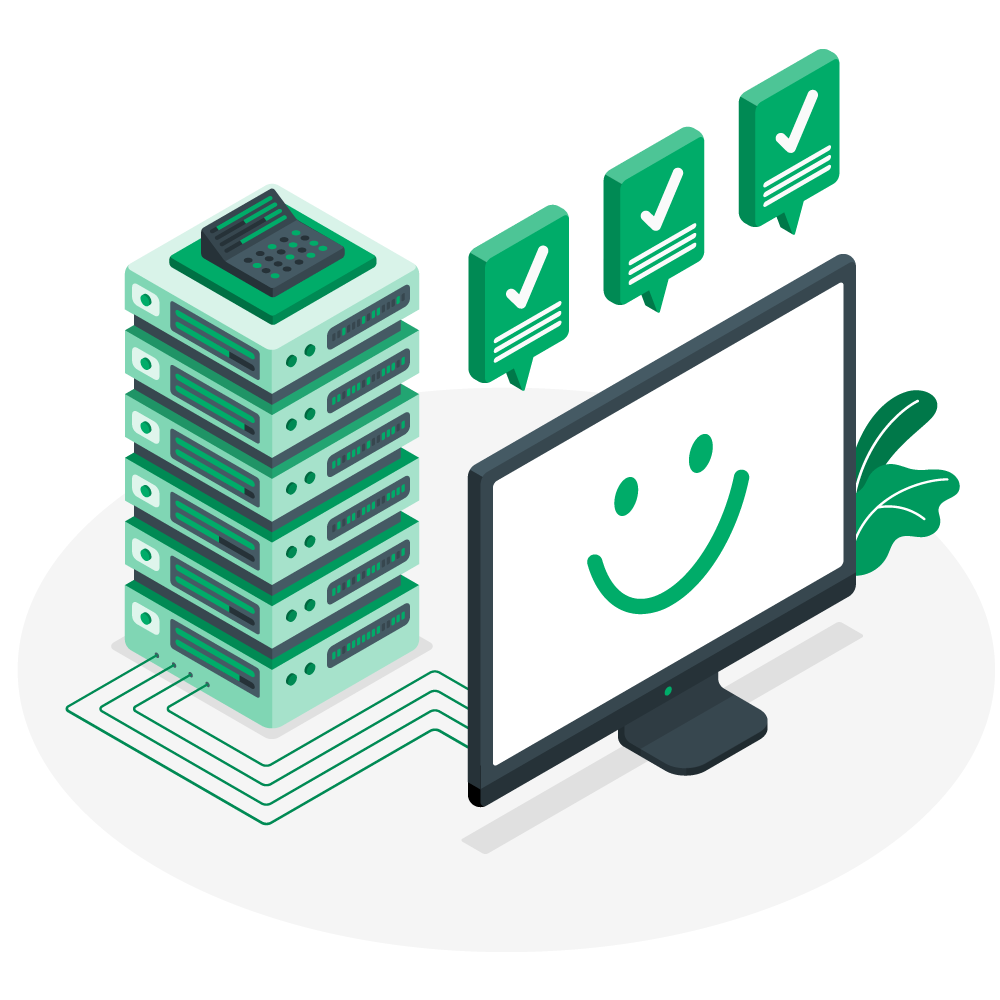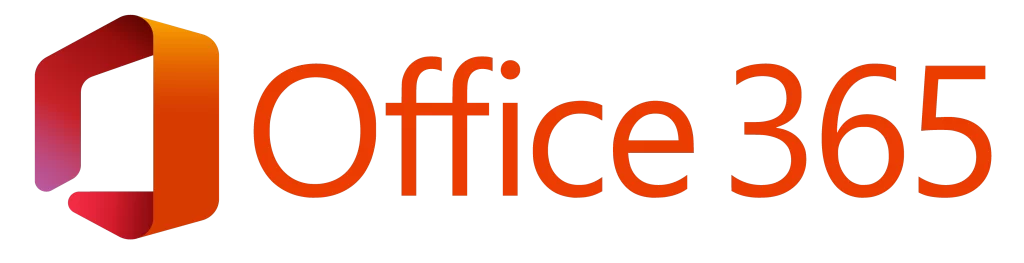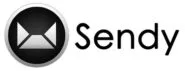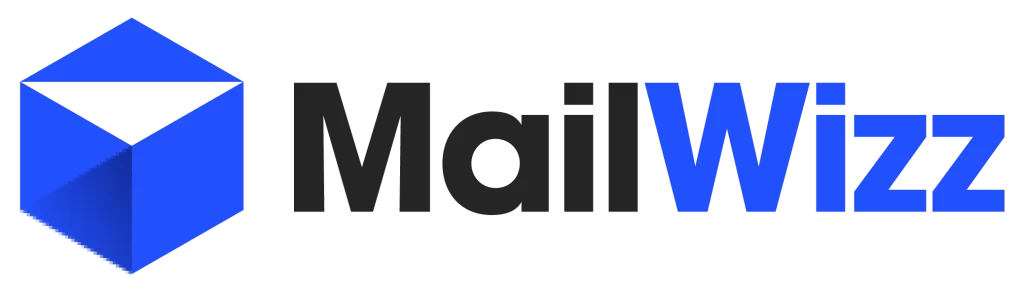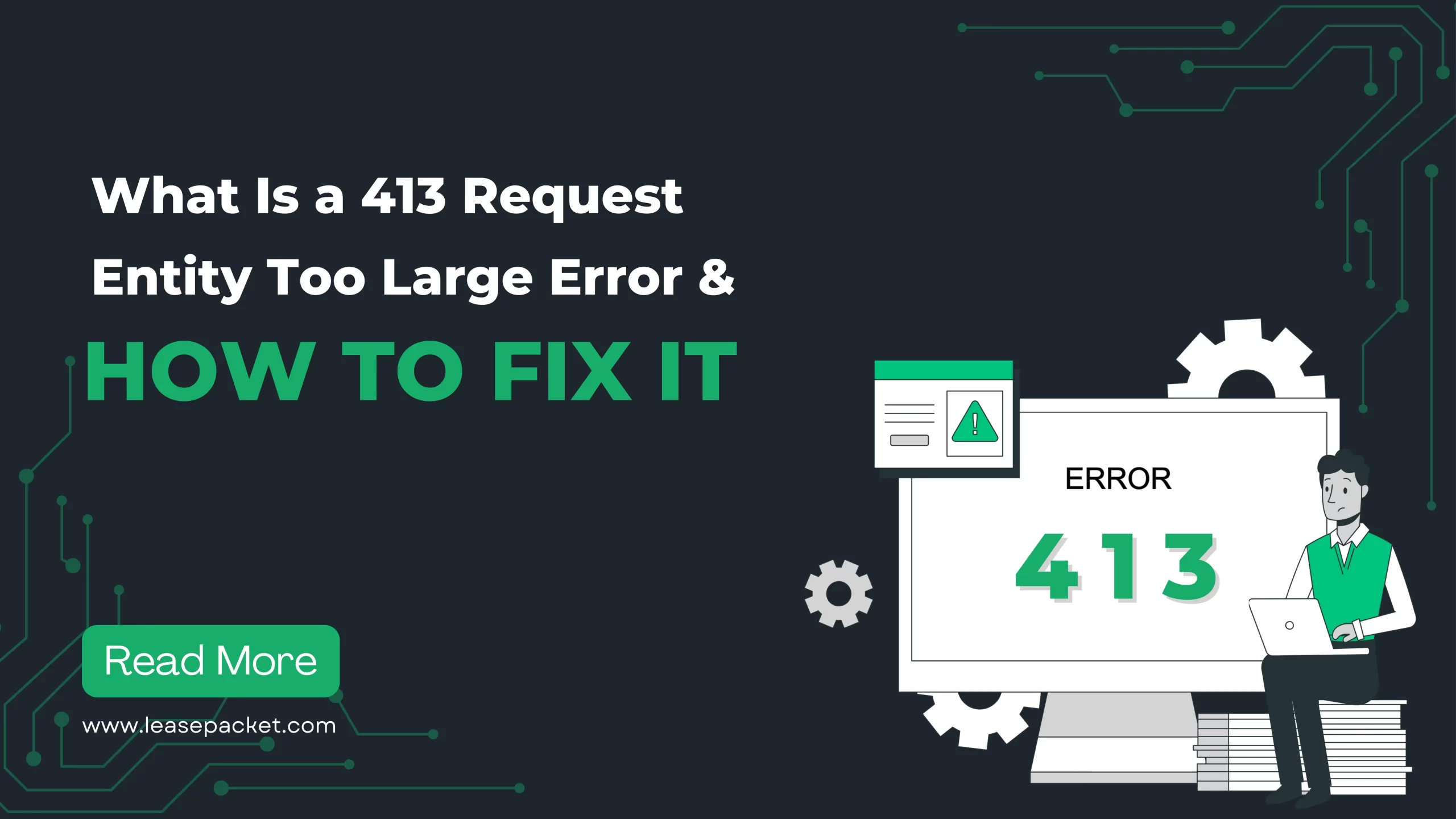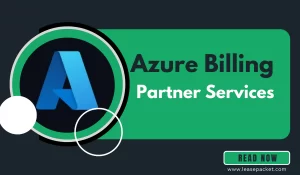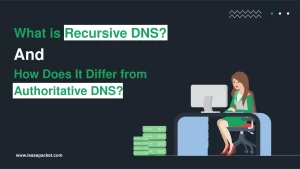Encountering error messages while browsing the internet can be a frustrating experience. And if they cause disruption to urgent work – it is just unbearable & frustrating. One such error that users generally encounter is – 413 Request Entity Too Large. This error typically occurs when attempting to upload a file or access a web page. Today, we will try to understand the depths of the 413 Request Entity Too Large error. We will also explore its causes and practical solutions to help you troubleshoot it yourself. No matter whether you are a pro or not – this article will help you know how to fix error 413.
Table of Contents
What is the 413 Request Entity Too Large Error?
Error 413 Request Entity Too Large occurs when you try to access a web page or upload a file to the server – but the size of the data being sent exceeds the server limit. As a result, your request is rejected because the entity (data) you are trying to send is too large for the server to handle. Error 413 is from the family of HTTP 4XX status codes. They are those errors connected to the request made by the client.
Why Does Error 413 Request Entity Too Large Occur?
Several reasons could lead to encountering the 413 Request Entity Too Large error. The following points will help you clarify the possible reasons behind error 413.
File Size Limitations
Web servers typically set a limited size of data that can be uploaded or transmitted. This limitation ensures their efficiency and prevents them from becoming overloaded by large requests.
Server Configuration
The error might occur due to the server configuration settings. Administrators often set maximum upload sizes to prevent abuse or to optimize server performance. If your request surpasses these predefined limits – you will encounter the 413 Request Entity Too Large error.
Network Constraints
Sometimes, the error may not be due to server-side restrictions but could instead be network limitations. Slow internet connections or network congestion can interfere with the transmission of large data packets, leading to 413 errors.
Other Names of 413 Request Entity Too Large Error
The 413 Request Entity Too Large error has many different names, such as:
- Status Code 413
- Error 413
- HTTP Error Code: 413
- 413 Request Entity Too Large
- 413 Payload Too Large
- Entity Too Large 413
- 413 Request Entity Too Big
- HTTP Error 413
How to Fix the 413 Request Entity Too Large Error?
Encountering the error 413 Request Entity Too Large can be resolved through various methods & techniques. You can follow the below steps to fix error 413.
Check File Size
The first step is to verify the file size you are trying to upload or the data you are attempting to send. If the size exceeds the limit, reduce the file size and retry. If this does not work, try to send the large files via SFTP.
Sign in to your site through SFTP and look for the wp-content folder. Here will be the uploads folder. Put your file in this folder and then check.
Update Server Configuration
If you can access the server settings, consider adjusting the configuration to accommodate larger file sizes. This typically involves modifying parameters such as client_max_body_size in the server configuration files. However, be cautious when making these changes, as they may impact server performance & security.
Use Compression Techniques
Compression can help reduce the file sizes before transmitting them to the server. Utilize compression algorithms such as gzip or deflate to compress files before uploading them. This minimizes the risk of encountering the 413 Request Entity Too Large error and improves overall transfer efficiency.
Split Large Files
If you are dealing with large files that cannot be compressed sufficiently, consider splitting them into smaller segments. Uploading smaller chunks of data reduces the likelihood of encountering size limitations set by the server.
Optimize Network Connectivity
Ensure that your internet connection is stable and operating at an optimal speed. Slow or unreliable connections can contribute to the occurrence of the 413 Request Entity Too Large error. Also, try accessing the website or uploading the file using a different network or internet service provider in the first place. Because sometimes, it is nothing but just an internet issue.
Use Alternative Methods
If all else fails, consider alternative methods for transferring the data. This could involve using a different file-sharing service, transferring the files via FTP (File Transfer Protocol), or utilizing cloud storage solutions that are better equipped to handle large data volumes.
How to Manually Upload the File through FTP?
Install FTP Client: Download and install an FTP client.
Open Client: Launch the FTP client.
Enter Credentials: Input server address, username, and password.
Connect: Click “Connect” to establish a connection.
Navigate: Go to the directory for file upload.
Select File: Locate the file on your computer.
Upload: Drag & drop the file into the FTP client.
Verify: Check if the file appears in the destination directory.
Contact the Website Administrator
If you are facing error 413 on a specific website frequently – it is likely an issue with the server configuration. In such cases, connect with the website administrator or technical support to ask for help addressing the underlying problem.
Report the Issue
If you believe the error is due to a server misconfiguration or network issue beyond your control, consider reporting the issue to the website or service provider. Provide information about the error and any relevant circumstances – that assist them in diagnosing & resolving the problem.
Quick Technical Methods to Resolve Error 4413
These are the other methods to fix error 413 – however, you will need technical skills and knowledge to conduct them.
How to Edit Your WordPress Functions.php File to Increase the Server File Acceptance Limit?
Locate PHP.ini: Find the PHP.ini file on your server. It’s often in the root directory or accessible via a control panel like cPanel.
Open PHP.ini: Open the PHP.ini file with a text editor.
Adjust Settings: Check the relevant lines for upload_max_filesize and post_max_size and modify their values to increase file upload limits.
Save Changes: After editing, save the PHP.ini file.
Restart Server: Restart your web server to execute changes.
Verify Changes: Test file uploads to ensure the modifications are working as intended.
How to Modify Your WordPress .htaccess File?
Access .htaccess: Find & open the file in your WordPress root directory.
Backup: Always create a backup before editing.
Edit: Modify “upload_max_filesize” and “post_max_size” to increase limits.
Save: Save the changes to .htaccess.
Upload: If edited offline, upload the modified file.
Test: Check file upload with increased limits.
Permissions: Set permissions to 644 for the file.
How to Change Your Nginx Server Configuration?
Access Configuration: Find & open the Nginx config file.
Backup: Make a backup of the file.
Locate Server Block: Find the server block for your site.
Adjust Settings: Increase “client_max_body_size”.
Save: Save the changes.
Test: Restart Nginx and test file uploads.
Permissions: Ensure file permissions are correct.
Please Note: We recommend you ask for help from your server provider or any reliable server provider Company like Leasepacket for these server-level changes.
Conclusion
The 413 Request Entity Too Large error is a common obstacle that often occurs when uploading or transmitting data over the internet. Understanding the reasons behind this error and employing appropriate troubleshooting techniques can help mitigate its occurrence and ensure a smoother browsing experience for users. Following the above steps, you can overcome this error and continue accessing the content you need online. Also, you can always connect with top server providers like Leasepacket if you need help with such issues.
FAQs
Q1. What causes Error 413?
The error occurs when the size of the data being sent exceeds the server limit, usually due to file size limitations, server configuration settings, or network constraints.
Q2. How can I fix the Error 413 Request Entity Too Large?
You can fix the error by checking the file size, updating server configurations, using compression techniques, splitting large files, optimizing network connectivity, and utilizing alternative methods for transferring data. You can also get support from server provider agencies like Leasepacket.
Q3. What should I do if I encounter the error consistently on a specific website?
Connect with the website administrator or technical support team to address the underlying server configuration issue.
Q4. Why does the server impose limitations on file sizes?
Servers impose limitations on file sizes to ensure efficient operation, prevent server overload, and optimize performance. These limitations also help mitigate security risks and help prevent abuse of server resources.
Q5. Can I prevent encountering the Error 413 Request Entity Too Large in the future?
Yes! You can prevent encountering the error by being mindful of file sizes, optimizing data transfer methods, and staying informed about server limitations. Regularly updating server configurations and maintaining a stable network connection can also help prevent the error.
Q6. Is the Error 413 Request Entity Too Large a common issue?
Yes! The error is relatively general – especially when dealing with large files or data transfers. Also, proper troubleshooting and proactive measures can ensure uninterrupted browsing and data transfer experiences.