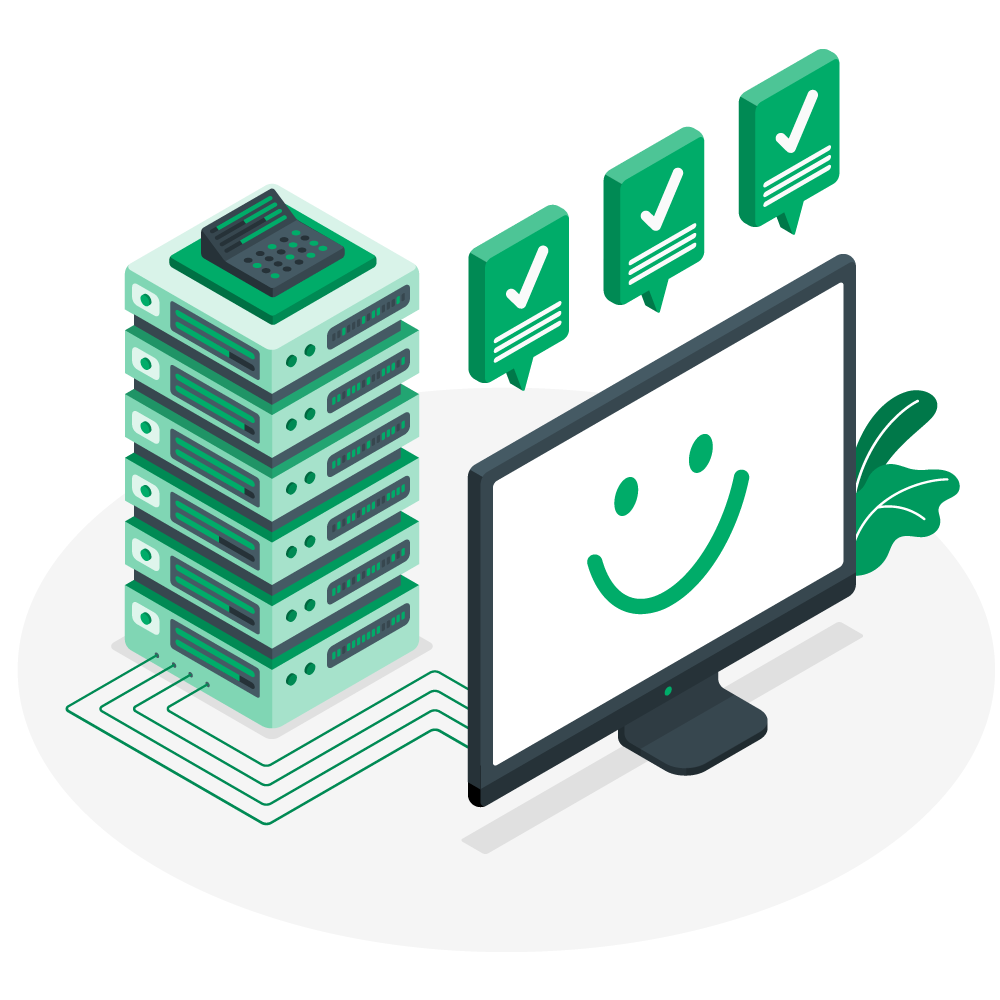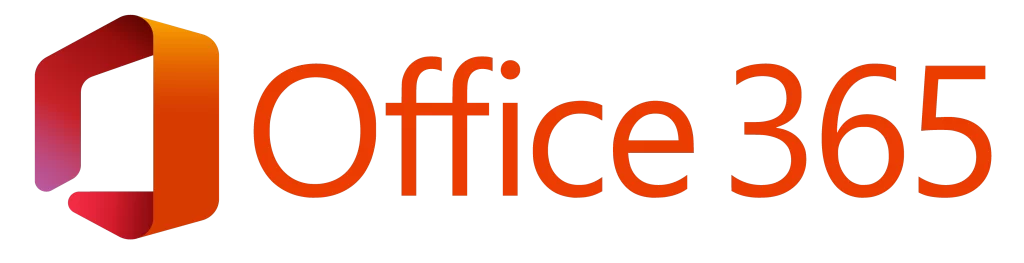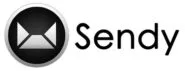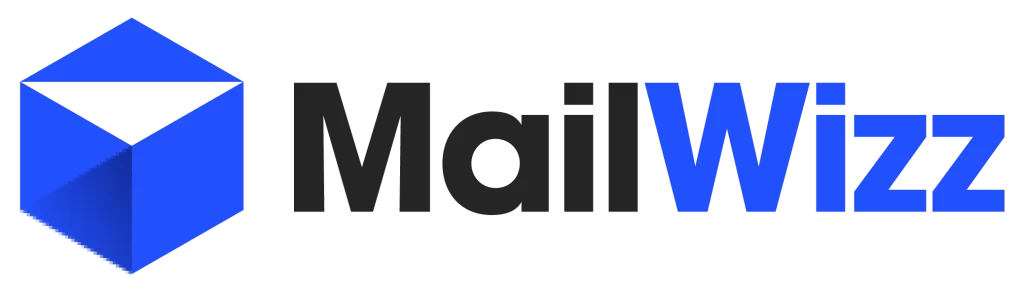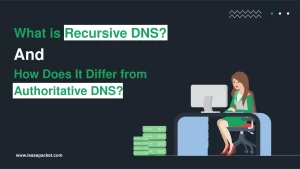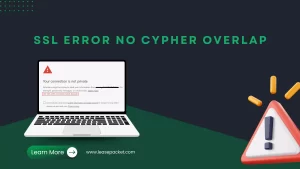One of the greatest issues with email is that it is terrible for delivering large files, which you have likely encountered whether you were attempting to send a few images, a video clip, or something else. Even Gmail restricts file sizes to 25 megabytes.
You’ll need to find another method if you want to transfer anything more than a few tracks, such as high-quality photos and videos, data files, or documents in Microsoft Word or Adobe Acrobat.
But have no fear. At Lease Packet, we’ve gone ahead and organized everything for you. Here are the top 10 methods for sending large attachments via email.
Understanding how you can Send Large Files With Email
Even if you aren’t directly attaching files to an email, it still serves as a critical connective link. It’s how you notify your recipient where to find, download, or otherwise access the contents. This makes it easy to send large files with email.
You need not rely on electronic mail to communicate. Most of these approaches will also let you send huge files over text messaging, Slack, or any other app of your choosing.
- Use Google Drive
When it comes to cloud storage, Google Drive is a top contender. Even though it’s utilized for other Google products like Docs, Sheets, and Photos, every Gmail user is given a whopping 15 GB of free storage space.
If you have a Gmail account, you already have Google Drive set up and ready to go. Any attachments larger than 25 MB will be uploaded to your Google Drive and a download link will be included in the email message.
Google Drive is available to everybody, regardless of whether they use Gmail. You can use the Web App to upload the file you wish to send, right-click on it, and choose Get Link, or you can use one of the many supported email clients (Outlook included) to send the message.
The most significant drawback of this kind of file transfer is the need to remember to remove the sent files from your Drive. If not, they will continue to be a waste of room.
- Use OneDrive
OneDrive is the ideal alternative to Gmail and Google Workspace if you use Microsoft 365. Users with a free account are limited to 5 GB of storage space, while those who pay for Microsoft 365 Personal (starting at $69.99 a year) have access to 1 TB and the entire Office suite.
Sending files is as easy as uploading them to the web app, selecting Share, and finally selecting Get Link. Once you have the link, just paste it in the email body and now you can send large files with email easily.
- Use Dropbox or Another Cloud Storage App
Everyone should have a cloud storage app. You can use them for more than just emailing big files. They are also helpful for sharing files among personal devices and backing up critical data that has to be available from anywhere.
There are many cloud storage solutions available today; the most well-known are Google Drive and OneDrive. You might try out iCloud Drive from Apple or Dropbox, which works on any platform, is compatible with a wide variety of email clients, and simplifies file sharing regardless of whether you’re on a computer, tablet, or smartphone. These cloud storage apps have made it very simple to send large files with email.
- Use a File Transfer Service Like WeTransfer
You should begin by looking into WeTransfer. If you don’t mind a few restrictions, you can transmit files up to 2 GB in size without creating an account. If you’re providing important information, you may want to avoid using the download link because it expires after 7 days and cannot be protected with a password.
Simply upload the files you wish to send, enter the recipient’s email address, then click the Transfer button on the WeTransfer website.
- Check Out SendAnywhere
WeTransfer isn’t the only amazing file transfer service. The commercial version of Sendy, SendyPro, makes it much easier to distribute large files than SendAnywhere (which may soon be replaced by Sendy, which offers 10 GB of free cloud storage). In fact, you don’t even need your recipient’s email address.
When you upload a file with SendAnywhere you obtain a 6-digit key. It only stays live for 10 minutes, but if your recipient inputs the key into the SendAnywhere website the file download will start. It’s extremely convenient if you’re working side-by-side with someone and don’t have a shared network (or a USB key). It is a safe way to send large files with email.
- Try ToffeeShare
The file transfer in every app we’ve looked at so far is handled by a server. That’s why there are restrictions on file sizes, the need to create accounts, and so on. ToffeeShare is a free program that facilitates peer-to-peer file sharing, which eliminates the need for a central server for transferring data between many computers.
One advantage of ToffeeShare to send large files with email is that there is no upper restriction on file size. If you need to send many terabytes of data at once, you can. Your data is protected in transit between computers because it is encrypted from start to finish. Your transfer speed is also only limited by your (and your recipient’s) internet connection. If you both have fast broadband, that could possibly be the fastest option.
The drawback is that you and the recipient must both be online simultaneously with your browsers open for the duration of the file transfer. The files are being transferred from your computer to the recipient’s downloads folder via the ToffeeShare web app. If you close the window now, the file transfer will halt in the middle.
ToffeeShare is a fantastic tool. No sign-up or login is required. Upload your files, send the recipient the link or QR code via email, and sit back with your browser open while the transfer completes. There’s no need for logins, online storage, or anything else of the sort.
- Shrink the Files You’re Sending
Most individuals often deal with large files when working with high quality (and high resolution) photographs and movies. It’s not uncommon for a single RAW photo taken with a DSLR or mirrorless camera to exceed Gmail’s 25 MB restriction. (I’ve been putting each app on this list through its paces using pictures taken with my camera.) Photos taken with a contemporary smartphone are still around 5 MB in size.
Think about whether the person you’re sending photographs or videos to actually needs the best quality version. Photos that will be uploaded to a website or shared on social media can be significantly downsized without losing quality. The web-optimized size of such camera shots is under 1 MB.
Images and movies can be compressed in a few different ways. You probably already have everything you need to edit images in Photoshop or Lightroom, or to edit videos in Premiere Pro. Simply scale back the image or video to a size more appropriate for emailing or using one of the excellent file transfer programs mentioned below.
You might also try using online resources such as Compressor.io and TinyPNG for image compression and FreeConvert for video compression. This makes it very easy to send large files with email.
Conclusion
Sending big files by email doesn’t have to be hard anymore. Because of new technology and different ways to share files, you can send large files without worrying about email size limits. In this blog, we talked about ways like making files smaller, using online storage, or special file transfer services. These methods help you send big files to friends, family, or coworkers.
Just make sure your files are safe when you send them. Also, remember that different email services have different rules about file sizes. Knowing these rules can save you trouble later. With the right steps, sending large files can be easy and problem-free. It helps you get things done at work and stay connected with people you care about. Follow these.
Why can’t I Send Large Files with Email?
When you send large files with email may cause the receiving server to slow down or fill up completely. Users will be unable to contact each other by message in the future as a result of this.
How can I Email a file Larger than 25MB?
There are many options for sending emails greater than 25MB, depending on your email service provider. The most common way to send large files with email is via File sharing links.
How can I Send Large Files via Gmail?
Google Drive makes it simple and quick to share huge attachments using Gmail. You may either create a new message and attach the Google file to it, or you can open Google Drive and send the recipient the original file from there.
How to Email Large pdf Files?
Before being emailed, large PDFs should be compressed using a dedicated compressor tool. You might also use a file-sharing platform like Dropbox or Google Drive to transfer the pdf.
How to Email Large Video Files?
Try a cloud service if you can’t reduce the video’s file size. Google Drive and OneDrive for Outlook are two popular cloud services. When you create a whole new message, you’ll be able to attach much larger files.
Is it safe to Send Large Files with Email?
Yes, it is safe to send large files with email given you protect your with proper file access management.
Is it Possible to Share 1GB Attachment with Email?
You can directly attach such large files to email. To send large files with email, you should use one of the methods mentioned above.