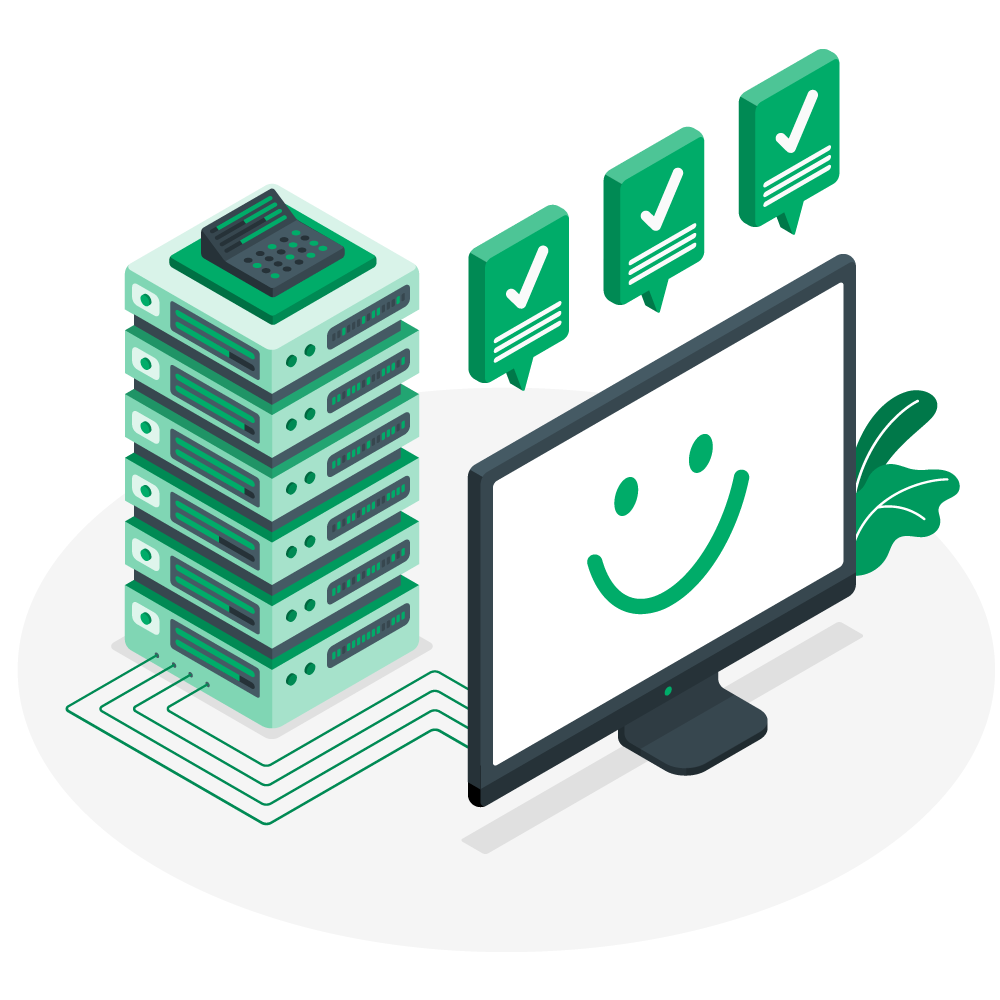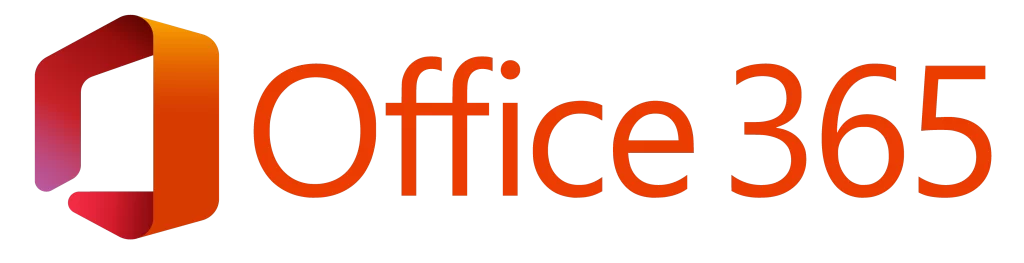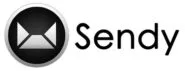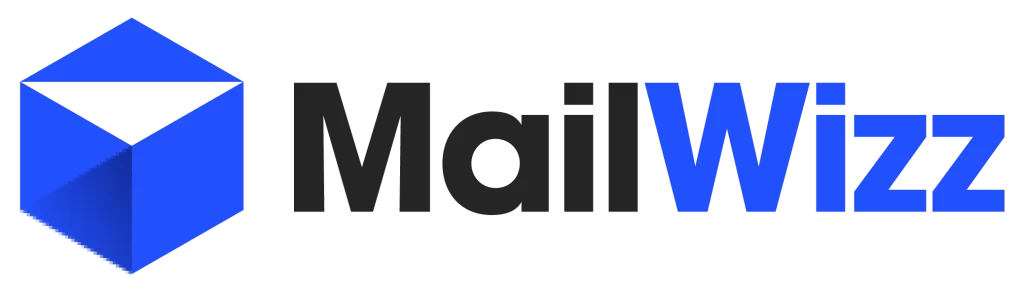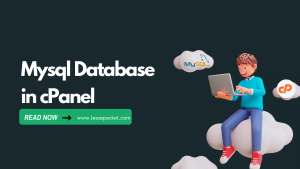Welcome to our step-by-step guide on how to install CSF in cPanel. As the owner or administrator of a website, ensuring the security of your server is critical. CSF is a robust and easy-to-use firewall application that can help protect your server from a variety of cyber threats.
This blog post will walk you through the process to install CSF in cPanel. We’ll go over everything you need to know. Whether you are an experienced server administrator or a novice, you can easily install CSF in cPanel account by following our guide.
So, let’s get started with CSF and secure your server!
What is CSF?
CSF stands for ConfigServer Security & Firewall. It is a popular firewall application designed for Linux servers that use the cPanel control panel. CSF adds an extra layer of security to your server by filtering traffic based on pre-defined rules and blocking malicious traffic.
CSF is highly customizable, allowing you to configure various firewall rules to meet your specific needs. It has features such as intrusion detection, login failure detection, and protection against distributed denial of service (DDoS) attacks.
CSF integrates seamlessly with cPanel, making it simple to manage firewall rules and monitor server security. CSF can be easily viewed and managed using the WHM control panel or SSH.
Overall, CSF is an essential tool for any server administrator looking to improve server security and protect against various cyber threats.
Steps to Install CSF in cPanel
Follow these steps to install CSF in cPanel:
Step 1: Login to your server via SSH as the root user.
Step 2: Download the latest version of CSF using the following command:
wget the downloaded file using the following command:
tar -xzf csf.tgz
Step 4: Change the directory to the extracted folder using the following command:
cd csf
Step 5: Run the installation script using the following command:
sh install.sh
Step 6: Once the installation is complete, open the CSF configuration file using the following command:
nano /etc/csf/csf.conf
Step 7: In the configuration file, make any necessary changes to the firewall rules based on your server requirements. For example, you can configure the ports to be open or closed, set the maximum number of connection attempts, etc.
Step 8: Save the changes and exit the file.
Step 9: Start the CSF service using the following command:
systemctl start csf
Step 10: Check the status of the CSF service using the following command:
systemctl status csf
Conclusion
You just need to follow these steps to successfully install CSF in cPanel. By default, CSF comes with a set of rules that provide basic protection for your server. However, it is recommended that you review and modify the firewall rules according to your specific requirements to enhance the security of your server.