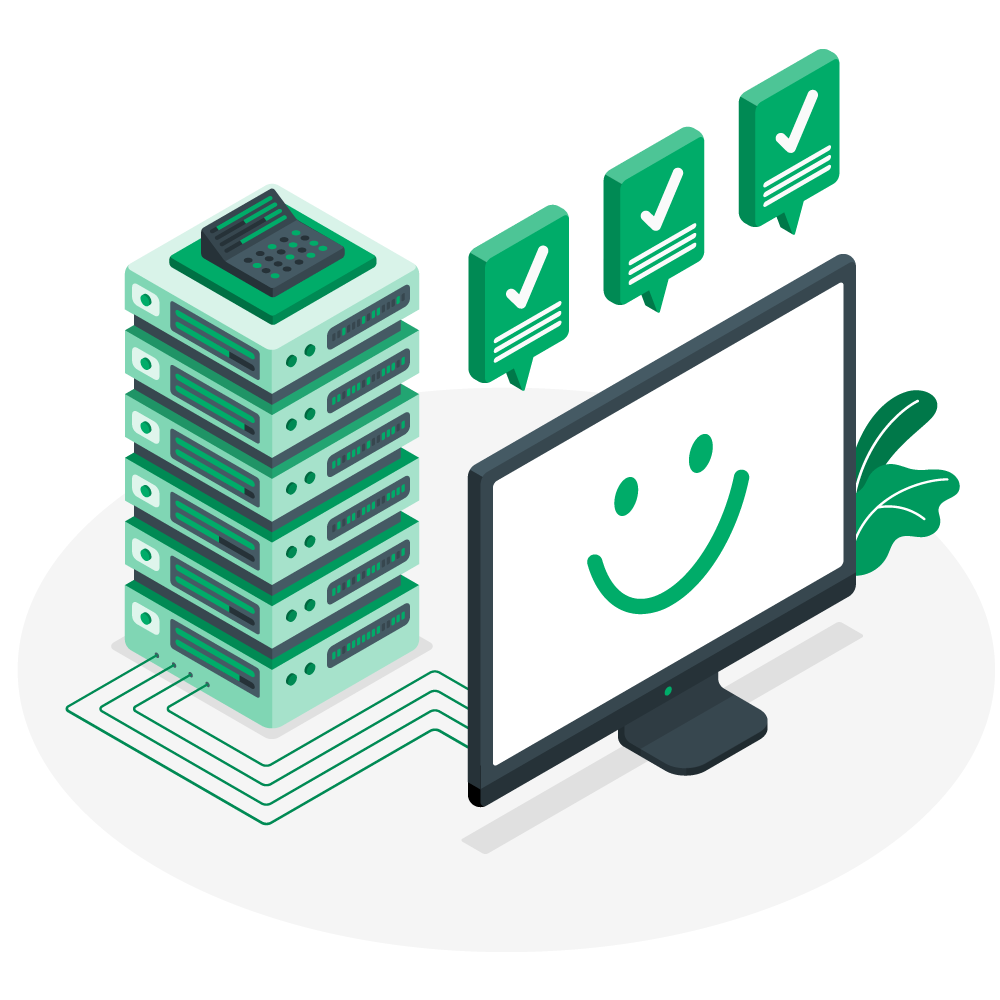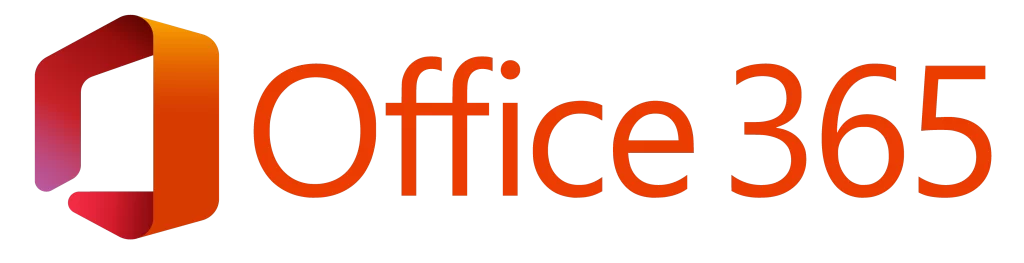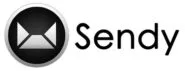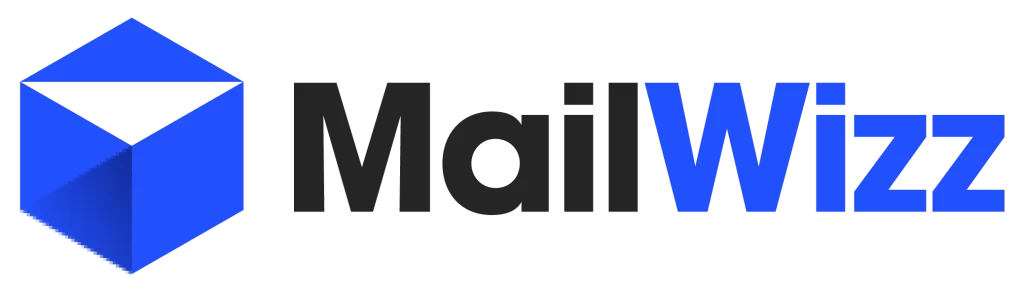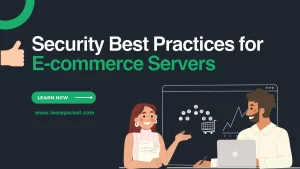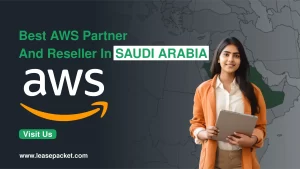Changing your admin password and contact information in Plesk is an important step in maintaining the security and accuracy of your web hosting account. Whether you’re a web developer, a business owner, or simply managing your personal website, keeping your Plesk account secure and up-to-date is crucial. This detailed guide will walk you through the process step by step.
Table of Contents
Why Change Your Admin Password in Plesk?
Security is the primary reason to change your admin password regularly. A strong, unique password helps protect your website from unauthorized access and potential security breaches. Changing your password regularly reduces the risk of it being guessed or cracked by malicious actors.
Steps to Change Admin Password in Plesk
Log in to Plesk:
First, you need to log into your Plesk control panel. You can do this by entering your domain name followed by “:8443” into your browser’s address bar (e.g., https://example.com:8443) and then entering your username and password.
Accessing the Profile:
Once logged in, find the “Account” section in the left sidebar. Click on “My Profile” or simply click on your name/profile picture at the top right corner of the dashboard to access your profile settings.
Changing the Password:
In the profile menu, look for an option labelled “Change Password”.

Here, you will be prompted to enter your current password and then your new password.

Make sure your new password is strong and unique. A good password should include a mix of upper and lower case letters, numbers, and special characters.
Saving Changes:
After entering your new password, confirm it by entering it again in the provided field. Click on the “OK” or “Save” button to apply the changes. You will likely receive a confirmation message indicating that your password has been successfully changed.
What To Do If You Forget Your Plesk Admin Password?
If you happen to forget your Admin password, kindly use the method outlined below.
1. Open your web browser and navigate to the Plesk URL by typing it in the address bar, like so: https://hostname/serverIP:8443
2. Look for and click on the “Forgot your Password” option displayed on the screen.

3. A new screen will appear asking for your details. Enter your username and the email address associated with your account into the designated Login and Email fields, then click “OK”.
4. You will receive an email at the provided email address. Open the email and click on the link within.
5. A screen will prompt you to input your username and choose a new password. The “Secret Code” field should be auto-filled by the system. If it’s not, manually copy and paste the secret code from the email you received.
6. Finalize the process by clicking “OK”.
Why Update Your Contact Information in Plesk?
Keeping your contact information up-to-date in Plesk ensures that you receive important notifications regarding your website, such as security alerts, software updates, and renewal reminders. Accurate contact details are also essential for account recovery in case you forget your password or need technical support.
Steps to Change Contact Information in Plesk
Navigate to Profile Settings:
After logging into your Plesk dashboard, go to the “Account” section and click on “My Profile” or select your profile at the top right corner, as you did when changing your password.
Editing Contact Information:
Look for a section labeled “Contact Information,” “Personal Information,” or similar. Here, you can update your email address, phone number, and other relevant details. It’s particularly important to ensure that your email address is correct, as this is often used for account recovery and communication.
Saving Changes:
Once you have updated your contact information, scroll down to the bottom of the page and click on the “OK” or “Save” button to apply the changes. Like with the password change, you should receive a confirmation that your contact information has been updated.
Conclusion
Maintaining the security and accuracy of your Plesk account is essential for the smooth operation of your website. Regularly updating your admin password and contact information is a simple yet effective way to enhance security and ensure that you stay informed about your website’s status. By following the steps outlined in this guide, you can easily manage these aspects of your Plesk account, keeping your website safe and up-to-date.
Remember, security is an ongoing process, not a one-time setup. Along with changing your Plesk admin password and contact information, be sure to keep your website software updated, use security plugins or extensions, and regularly back up your website to safeguard against data loss and cyber threats.
FAQs
Q1. What should I do if I don’t receive the password reset email from Plesk?
If you don’t receive the password reset email, first check your email’s spam or junk folder to ensure it hasn’t been filtered out. If it’s not there, ensure that you entered the correct email address associated with your Plesk account. If the issue persists, contact your hosting provider for further assistance, as they may need to manually reset your password or verify your account’s email address.
Q2. Can I use special characters in my Plesk admin password?
Yes, you are encouraged to use special characters in your Plesk admin password. Including a mix of uppercase and lowercase letters, numbers, and special characters can make your password stronger and more secure against potential security breaches.
Q3. How often should I change my Plesk admin password?
It’s a good practice to change your Plesk admin password every 3 to 6 months. Regularly updating your password helps protect your account from unauthorised access. Additionally, you should change your password immediately if you suspect that your account may have been compromised.
Q4. Is it possible to change the admin email address in Plesk without logging in?
No, to change the admin email address in Plesk, you need to be logged into your account. If you cannot access your account because you’ve forgotten the password or for any other reason, use the “Forgot your Password” feature on the login page or contact your hosting provider for assistance.
Q5. What happens if I enter the wrong contact information in Plesk?
Entering incorrect contact information can result in not receiving important notifications from Plesk, including security alerts, system updates, and password reset links. It’s crucial to ensure that your contact information, especially your email address, is accurate and up to date. If you’ve entered the wrong information, log in to your Plesk account and update your contact details as soon as possible to avoid any issues.